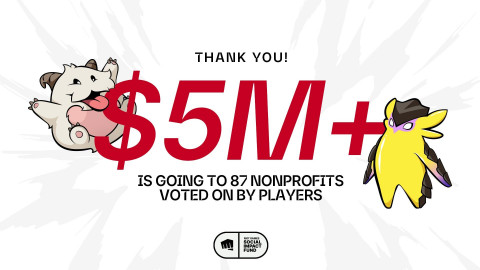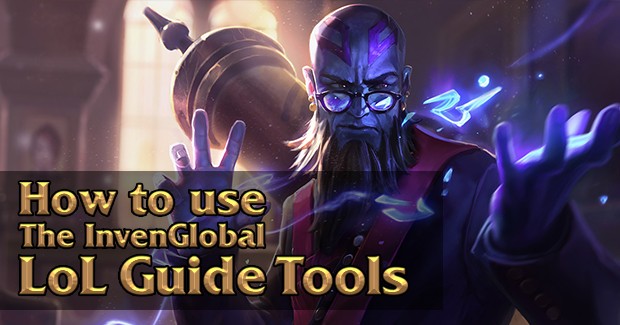
How to use InvenGlobal's LoL Builds & Guides
If you want to learn more about the 'InvenGlobal LoL Builds & Guides', just follow these simple steps.
Link: InvenGlobal LoL Build & Guide
1. How to start
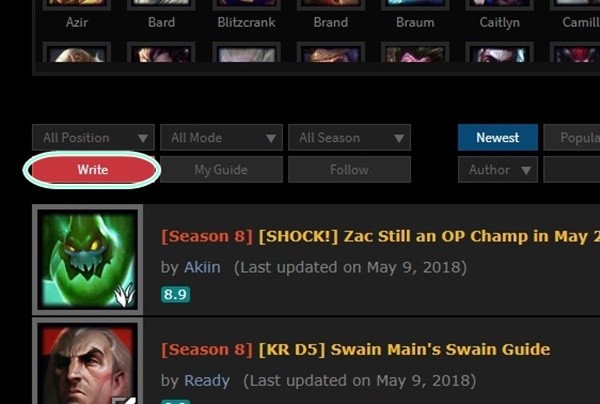
Click the red “Write” button to start writing.
2. Select Your Champion
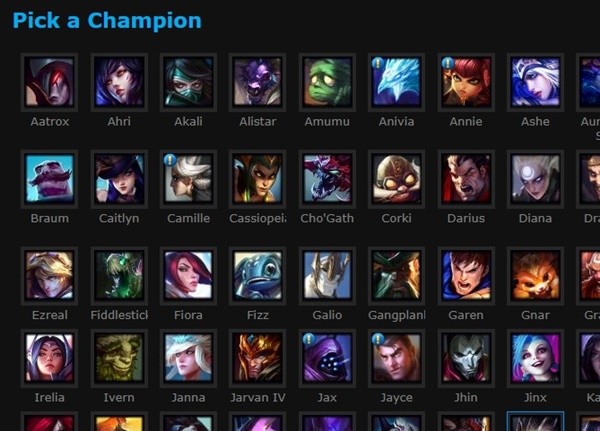
Choose the champion for your guide.
3. Basic Information
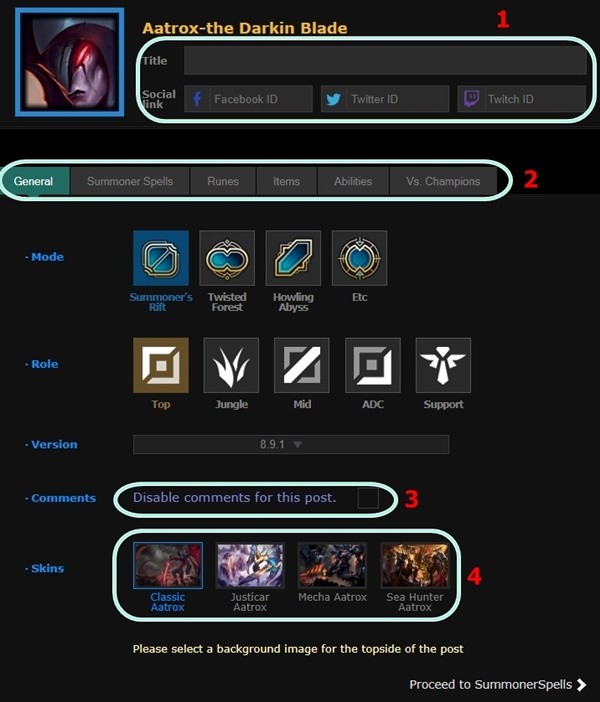
Let’s use the champion, ‘Aatrox’ as an example.
1) Title: This “Title” will be on the list of the InvenGlobal Guide. If you want your SNS account to be shown, put your ID on the “Social Link” tab.
2) Basic Information Tabs: You can set your champion’s basic information in these tabs. Even if you do not have any other information on your guide, as long as you fill in the “Basic Information Tabs”, your guide can be posted.
-Summoner Spells: Choose your Summoner Spells. You can add descriptions as well. A maximum of three Summoner Spell sets can be attached.
- Runes: Choose your Runes. You can make a maximum of three Rune sets.
- Items: You can add items based on early game, mid game, and late game phases.
- Vs. Champions: You can add ‘Easy’, ‘Normal’ and ‘Difficult’ champion matchups.
- Learn more about the “Basic Information Tabs” on [4. How to use “Basic Information Tabs”].
3) Disable comments box: If you want to disable comments on your guide, check this box.
4) Skins: Choose the champion’s skin. It will be shown on the top part of your guide.
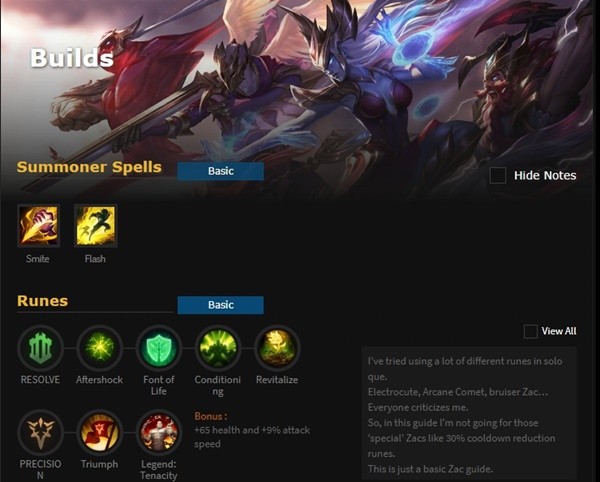
4. How to use “Basic Information Tabs”
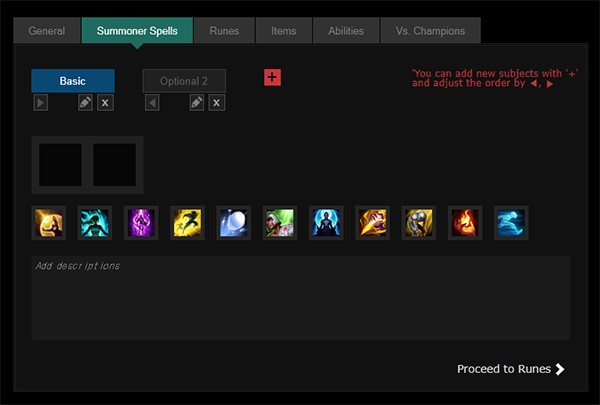
I’ll explain by using the “Summoner Spells” tab. Other tabs function in the same way.
1) Add your Summoner Spell sets here. If you want to add an additional Summoner Spell set, click on the red ‘+’ button. Then another box will appear on the right side. Click on the boxes to go through your Summoner Spell sets. You can also change the title of your Summoner Spell sets by clicking on the ‘pen’ icon.
2) On the bottom part of the tab, you can add descriptions.
5. How to use 'chapters'
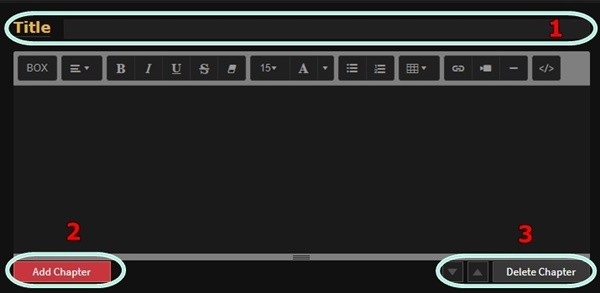
After you’ve finished writing the “Basic information Tabs”, you can also add ‘Chapters’ and put additional information on it.
1) Write the title of the chapter.
2) If you want to add another chapter, click the “Add Chapter” button.
3) Click on the arrows to change the order of your chapters. Click the “Delete Chapter” button to delete the entire chapter.
6. Chapter tool box
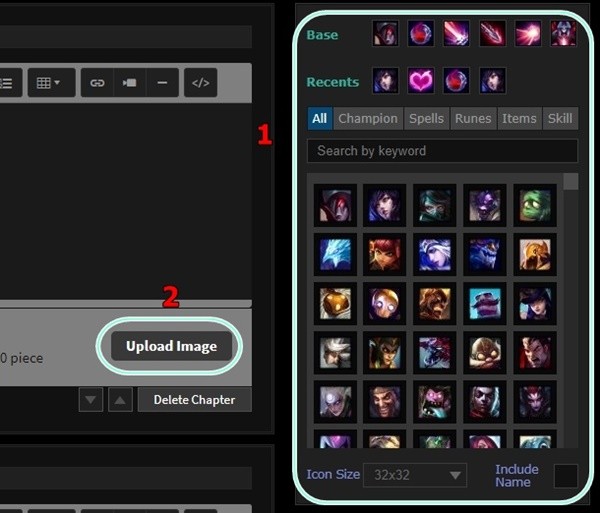
1) This tool box can be used to give a little extra flair on your chapter’s text. You can add in-game icons such as champions, Summoner Spells, Runes, items, and Skills in your chapters.
2) Try uploading your own image by clicking the “Upload Image” button. (the image should be less than 10mb)
7. Final steps
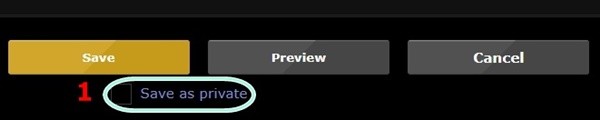
After you’ve finished writing your guide, you can either save or cancel. If you click on the “Save” button, your guide will be officially added to the ‘InvenGlobal LoL Guide’ list.
If you want to see a preview of your guide, click on the “Preview” button.
Not ready to show your guide to the public? Then simply click the 1)“Save as Private” button and save it for later.
Sort by:
Comments :0